
Normally if you share the file with your friends or your family members you just send the file to them. But what difficulty faced by the user when you share the file to others means.
The file size will be large some time and security purposes not able to send the file. We can solve this process we send the file link to the receiver to access the file. And also you can set permission access to them. If they want to change the file read-only are read and write. Anybody accesses the file is an only particular person who has the invite access file. This kind of permission access you can configure there.
If you want to share your iCloud file to any-body from iPhone and iPad device how can you do this? Follow the below step you can easily to this.
Open your iPhone and go to the Files app and open it. After opening the Files app you can see the two tab bottom of the screen. Recently used and Browse.
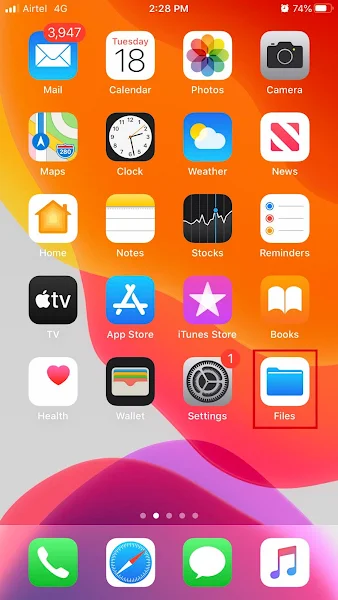

In the recently used tab, you can see the file you used recently on your iPhone or iPad. Browser tab you can see all the folders file in your iOS devices.

Just navigate to which file you want to share with others and select the file and just tap for a few seconds it will show the list of options.

In that option select the share after select the share option new popup window will open. In that, you can see the option just scroll the page to top you will see the option add people.

Select the add people to option it will take to another page. In that screen, you can share the link with the receiver throw SMS, Email is any chatting app you install in your mobile.

After the option, you can share the link with them. They can access the file to throw the link.

No comments:
Post a Comment