
If you reading anything on the internet on the web page are a blog. You need to save the web page for future reference means how to save that web page on your computer. In this post, I will explain how to save the web page on the computer and for offline and future references.
In this post, I will tell how to save the web page without using any other software other than that of browser.
Firefox:
How to save in Firefox browser.
First, open the web page you want to save and then right click on the web page it will show the menu in that you can see the option called Saves page as.

Select the Save Page as an option it will show the save as window in that they will give the three option 1. Web Page, Completely 2. Web Page, HTML only 3. Text File
Select which option you want and give the name for the file and save to your computer.

Google Chrome:
If you are using the Google Chrome or any other Chrome Technology browser called Opera, Brave and New Chrome Edge Browser all are same steps.

Open the web page you want to save and right click on the web page and select Save as option it will show the save as window in that you must select the option in the chrome browser it will have two option only 1. Web page, Completely 2. Web Page, Html only
Select any one option and give the name for the file and click the save button to save in the computer.
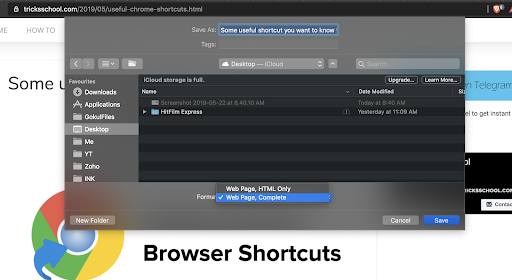
Safari Browser:
If you are using Safari browser just open the safari browser select the safari at the top left corner of the screen and it will show the dropdown menu in that you select the Preference.
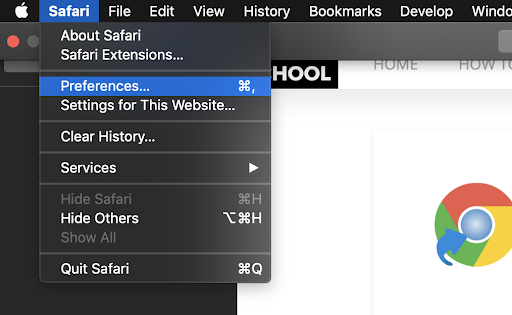
After selecting the Preference it will open the set of options window in that you select an Advance option in that you can see the save the article for offline reading automatically just check the check to enable the option.

Now go to safari browser and open any webpage in the browser and now you can see the option in the URL bar show in the below screen. In that URL bar, you can see the plus icon just click the plus icon to add the web page to the reading list.

Safari uses iCloud to keep your Reading List the same on all your Mac computers and iOS devices that have Safari turned on in iCloud preferences. This means your Reading list will sync between your Mac and iPhone.
How to enable the reading list on the iPhone.
Go to Settings -> Safari -> Automatically Save Offline.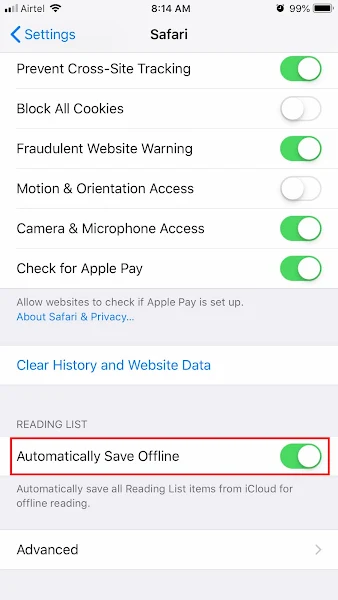
You’ll find the Reading List feature in the bottom toolbar of the Safari app. To add an article to the Reading List, open it, tap on the Share button, and select Add to Reading List. Again, Safari doesn’t save Reading List articles for offline viewing by default.

No comments:
Post a Comment