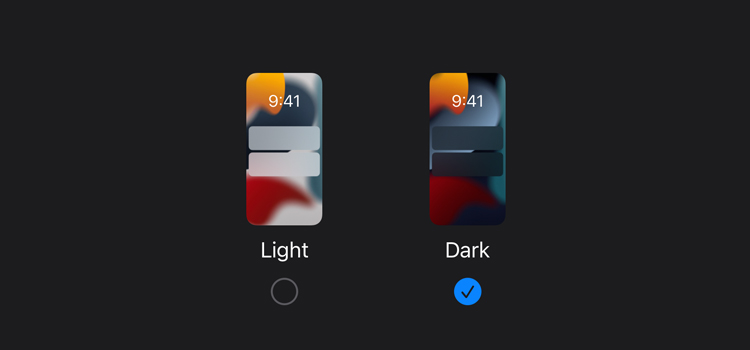
Recently Apple released the iOS 13 OS version to the public. In that new update a lot of new features are introduced. In the main update is Dark Mode is one of the features. The Dark Mode option changes your mobile screen to a black screen if you use the mobile in a dark place mobile screen white will produce the bright white light from the mobile screen. It will be harmful for the eye's solving this iPhone added the Dark Mode option.
How to enable it on your mobile:
Step 1: Open iPhone Settings.

Step 2: Scroll Down screen a bit bottom Tap Display & Brightness option.
Step 3: Under Appearance, you will see the Light and Dark options.

Step 4: If you select the Light option it will be normal mode. If you select Dark mode it will convert to Dark Screen.
Step 5: If You want to change your mobile screen automatically to Dark Mode at night you can configure it below. Select Automatic toggle button and options Light Until Sunset.

Step 6: In the evening it will automatically change to Dark in the morning it automatically change to Light mode.

No comments:
Post a Comment