
If your new to iPhone but you already used the Android mobile before buying the iPhone you save all contacts in your android phone. If you want to transfer your contact from android to iPhone easy. Maximum people save the contact in Google Contact on an android phone. If you do not save it first transfer your contact to your Google Account.
How to synchronize contact:

Open the Settings app on your iPhone and scroll down to open the Mail option and scroll down you will see the account option.
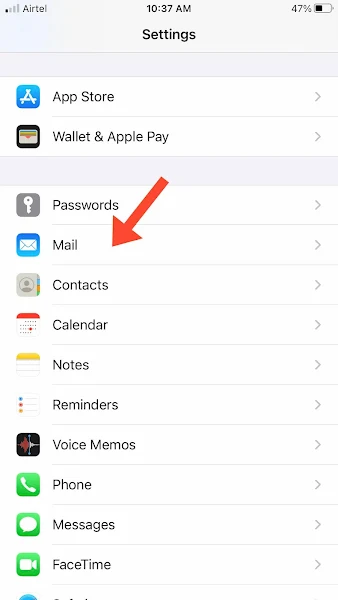

Select the account option you will see the iCloud option first and bottom you will see the Add Account option just click the Add Account button it will show a list of email client Google, Yahoo, Microsoft, Aol. and Outlook.

Select the Gmail and login to your Gmail ID and Password.

After login turn on the contact toggle button to synchronize contacts in your iPhone.

No comments:
Post a Comment