
Gmail rolls out the new material UI on last week. In this new design, Gmail has added a lot of new features. And also add a lot of automation and security feature for your email. Now we can see the how to compose your mail in Confidential Mode.
You can send the message to other you can set the passcode, and expire date for your message and attachments. And also you can protect your message from forward, copy. If you send the message to your recipient they will get notification what are the rustication you can enable in the in your message.
Now see how to enable the Confidential Mode in Gmail.
Login to your Gmail account and switch to new version older version does not have this feature.
Follow this steps how to switch to the newer version of Gmail Click here.
After login to a new version of Gmail click the compose button to open the message compose window.
Now you can see the list of option present at the bottom of the compose window.
In that, you can see the Lock icon with the timer.
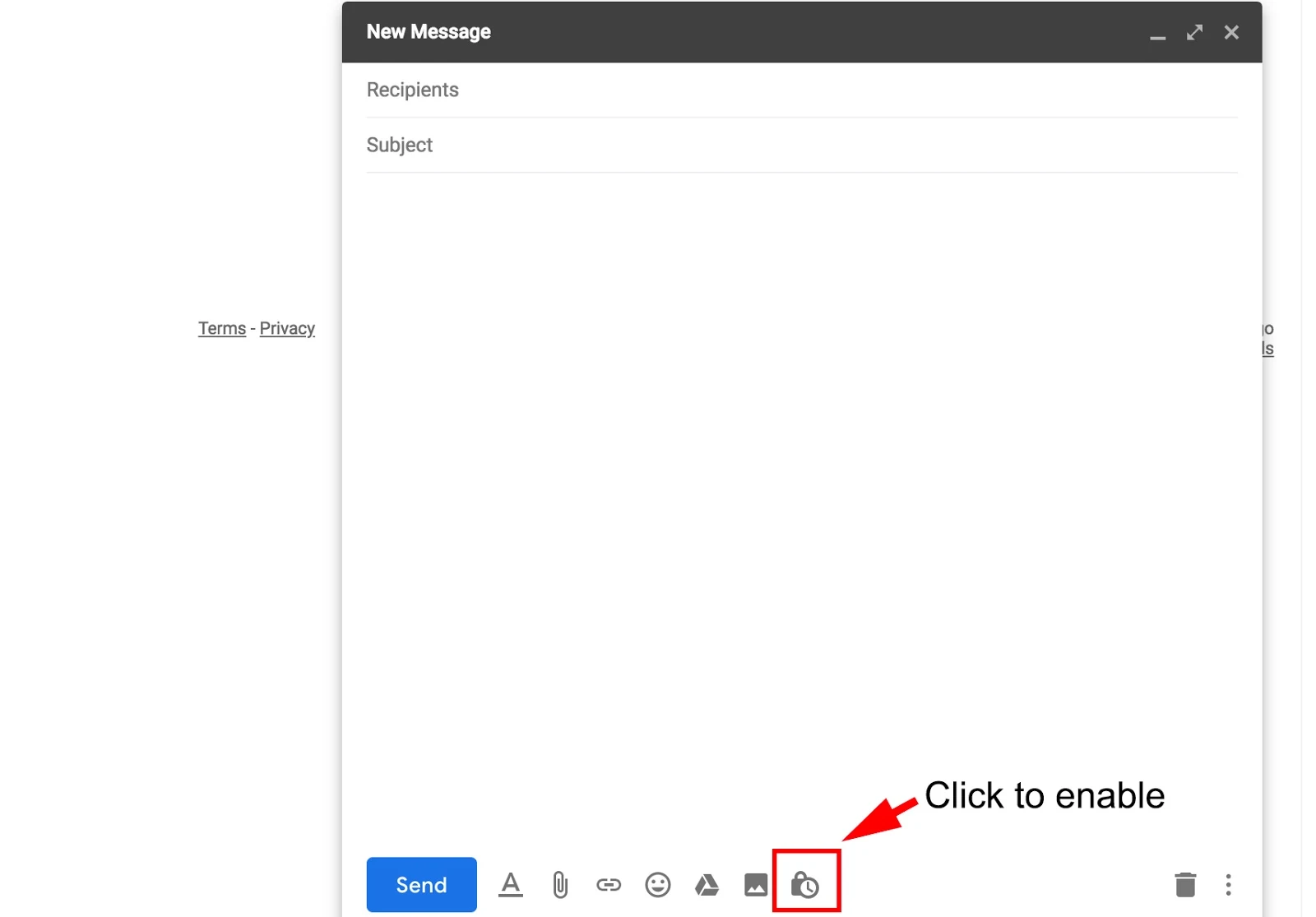
Now Confidential Mode option will open in that you can see the two option first one expired date for your message and a second one is recipient need passcode to open the message.

Set an expiration date and passcode. These settings impact both the message text and any attachments.
If you choose "No SMS passcode," recipients using the Gmail app will be able to open it directly. Recipients who don't use Gmail will get emailed a passcode.
If you choose "SMS passcode," recipients will get a passcode by text message. Make sure you enter the recipient's phone number, not your own.
Remove access early
- Open Gmail.
- And goto Sent mail option.
- Open the confidential email.
- Click Remove access.
Gmail Account Users
- Open the email.
- If a sender does not require an SMS passcode:
- If you use the latest Gmail apps (web or mobile), you will directly see the email when you open it.
- If you use another email client, open the email, click on the link View the email and sign in with your Google credentials to view the message.
- If sender requires a SMS passcode:
- Click Send passcode.
- Check your text message for the passcode.
- Enter the passcode, then click Submit.
Other Email Account Users
- Open the email. Click on the link View the email.
- A new page will open. Click Send passcode.
- Check your text message or email for the passcode.
- Enter the passcode, then click Submit.

No comments:
Post a Comment