If your computer is working very slow you need to upgrade your RAM to high value to get better performance on the computer. If you use the 4GB ram on your computer, your computer will perform very slowly because the operating system takes a large amount of memory on your RAM and it will slow down the performance of your computer. Day by day, OS sizes are increasing and new versions of OS have new features and graphic improvements take large memory. To Solving this problem you need to upgrade your RAM. For this, process you need to check whether any free ram slot available on your computer.
How to check the free RAM slot on your computer:
Power on your Windows 11 computer and press the CTRL+SHIFT+ESC to open the Task Manager window.
In the Task Manager Window select the Performance tab you can see how many of the RAM slots were used. I mention the below screen shoot.
How to check the free RAM slot using Command Line:
Select Start Button and search the Command Prompt now Command Prompt app will show on the screen below that you will select the Run as administrator option.
Now Command Prompt will open on your screen.
Just type this command on the command prompt to check how many RAM slots your computer has.
wmic Memphysical get MemoryDevices
Now my computer has two RAM slots. Now I want to check whether the ram slot is free or not and the RAM capacity. Use this command to know that.
wmic MemoryChip get BankLabel, DeviceLocator, Capacity



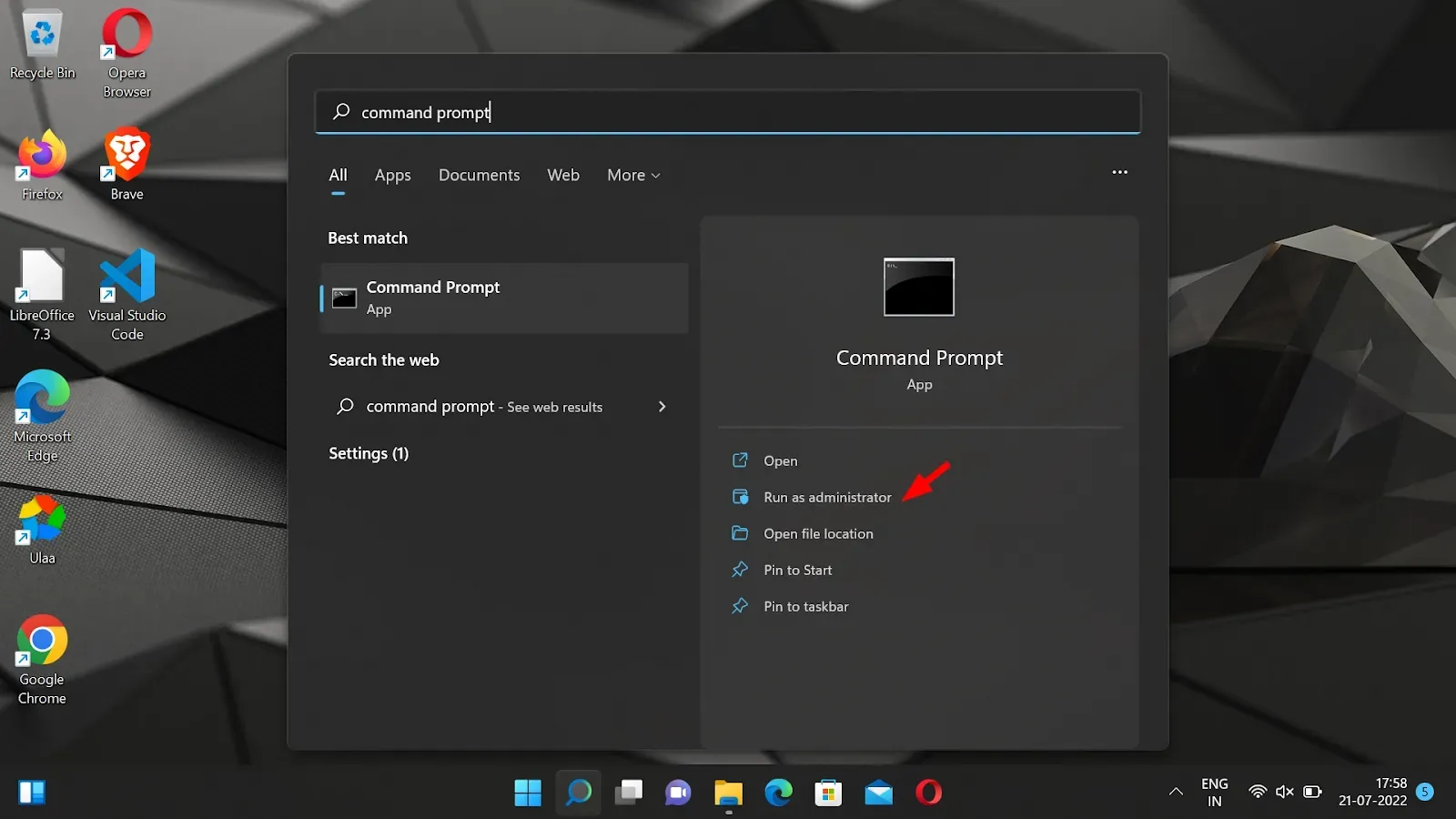


No comments:
Post a Comment