The calendar is a very use full tool nowadays. It keeps track of your future plans, reminders, payment due information and more as your personal assistant. Google, Microsoft and some more company provided the calendar app. In this post I will explain how to add another one calendar in the Google Calendar Normally we can see only one calendar in the calendar application by default. But some of them need addition calendars for the future and past tracking. Here I will show how to add calendar another one in Google Calendar.
Just open the Google Calendar at this link calendar.google.com.
Enter your Google Credentials to log in to your Google Account.
After login to your Google Calendar, you can see the setting gear icon in the top right corner.
Just click the icon the drop-down menu will open in that you can see the setting option just select the setting option it will take to setting page.
In the setting page, you can at the left side of the screen the list option related to the setting.
You can notice the Add Calendar option below the General option.
Also Read: Use the all the Google Apps In One Place using Firefox Add-on integrated Inbox
Just the select the Add Calendar option new drop-down window will open.
In that, you can see the New Calendar option select to create the new calendar by entering the calendar name and Description for the calendar and important thing you must select the time zone and select create calendar option to create.

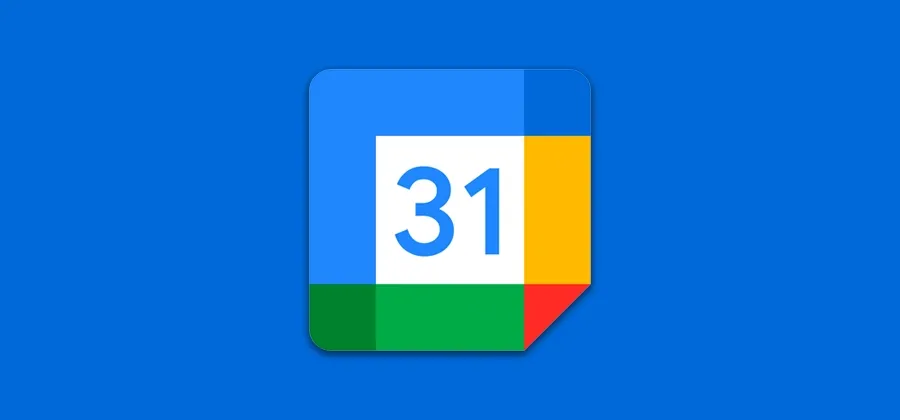

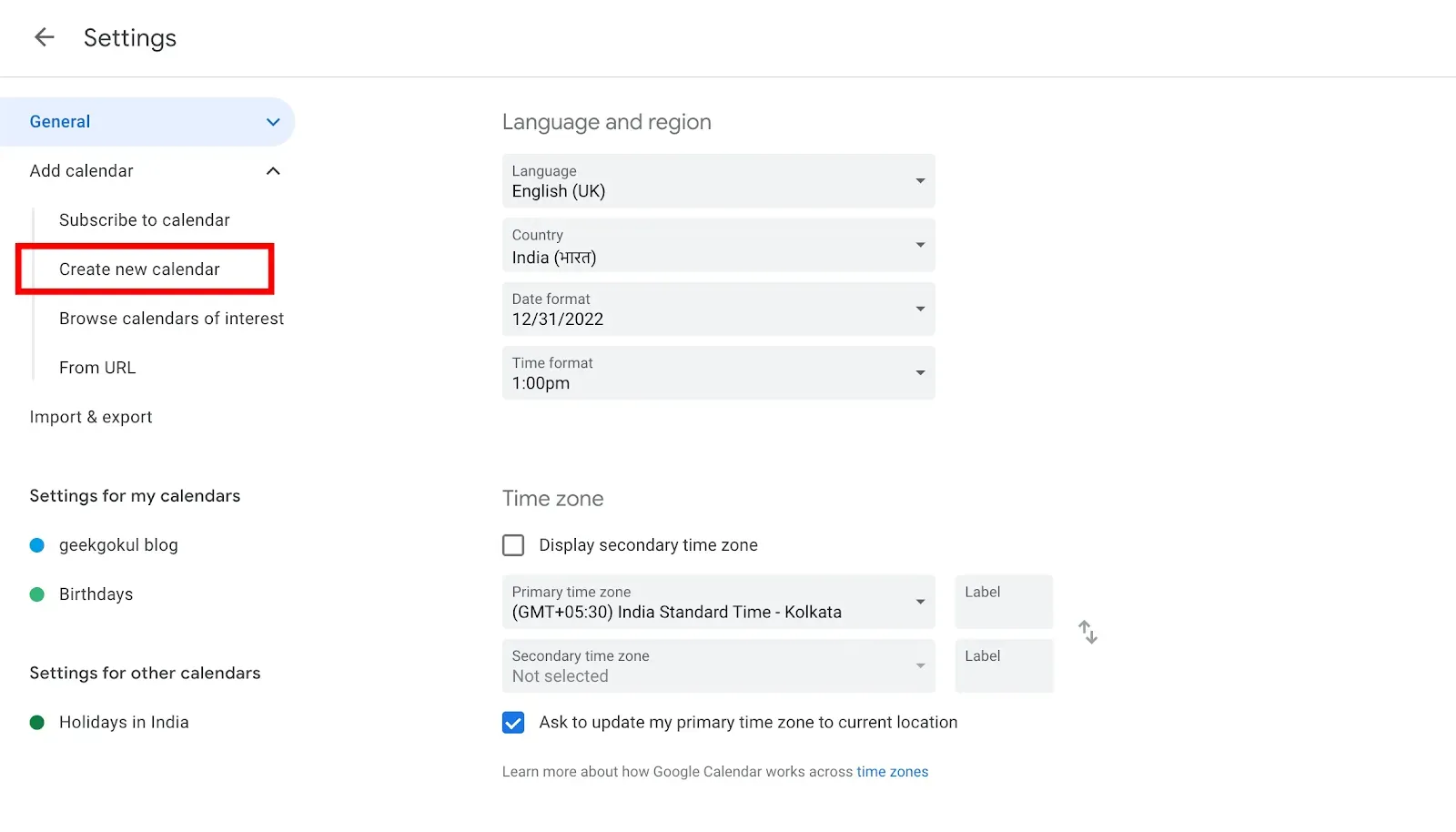

No comments:
Post a Comment