Excel is an most popular tool in the business and office process. Most of the data are stored in the Excel and easy to handle the data and easy to understand the information. Most of the organization asks the candidate coming to interview them only ask excel related questions. And also shot cut in the excel.
Here you can see how to change the Excel cell with and height by manually. First of all you can open the excel in your system.
You can do this by two methods you can increase the column width and row height.
First Method.
In the excel in home tab you can see the Cells section. In that you can see the Format option just click the format you will see the drop down. In that drop down Row Height and Column With option two options available. Just click which option you want after select, it will open the small popup box in that you must enter the what height you want to row and what width you want for the column.
Second Method.
Just select the entire row are calm after select that you must right click the cell you will see the drop down option in that you will see the column width for selecting column if you select the row mean you will see the row height. Just select the option, enter how much height or width you want and click ok.



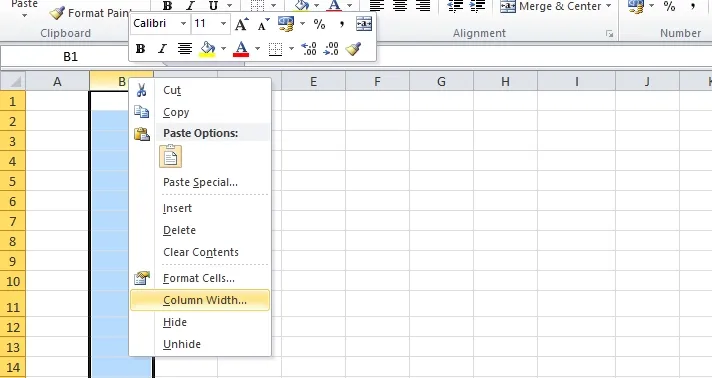

No comments:
Post a Comment