In your home or office, you use the computer to connect with wifi any point of time you forgot your system wifi password you can easily check your password on your computer itself. Most of the people forgot the wifi password because we not daily logging in the wifi once we connect to the wifi after that the password is saved in your devices itself. You not daily login to the wifi network daily you easily forgot your wifi password some point of time.So how to see your saved password on your computer.
Just follow the steps below:
Open setting app on Windows 11 and select Network & Internet option present on the left side menu.
Now select the More network adopter options on right side of the screen.
After choose the new window will open in that you will right click on the which wifi network password you want to know. Once right click on the option you will see the new menu in that select the Status option.
Once you select the status option another on window will open in that you will choose the wireless properties option.
Now another one window will open in that new window you will select the Security tab in this page you select the check box to view your current wifi password of you connect wifi network.



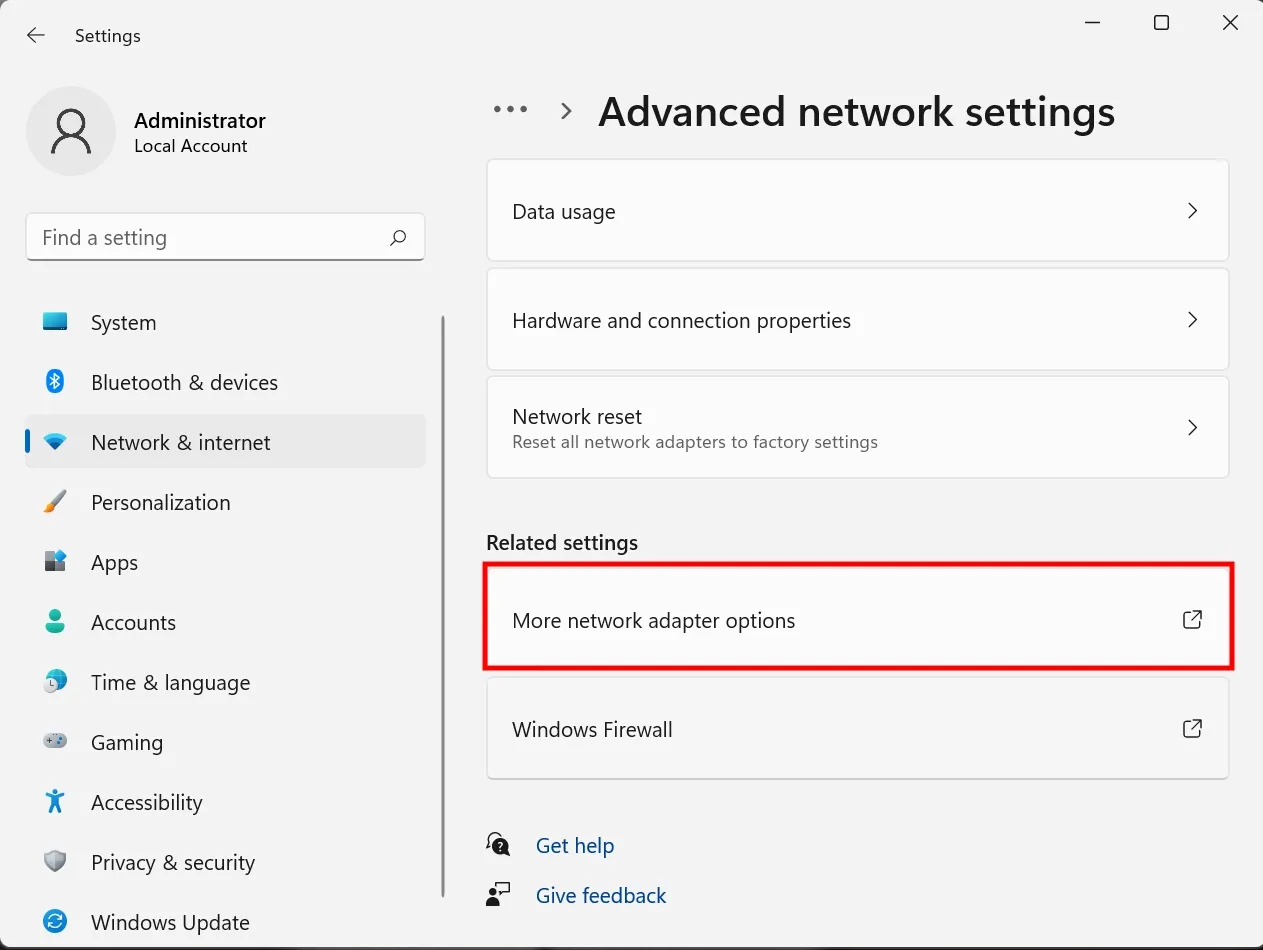



No comments:
Post a Comment