Have you ever sent an email and then immediately regretted it? Maybe you made a mistake in the email, or maybe you just realized that you didn't want to send it at all. If this has ever happened to you, then you know how frustrating it can be.
Fortunately, Gmail has a feature called "Undo Send" that allows you to recall an email that you have already sent. This feature is only available for a limited amount of time after you send the email, so it's important to act quickly.
Here's how to use Undo Send in Gmail:
Step 1:Open Gmail and compose a new email.
Step 2:When you're finished composing your email, click the "Send" button.
Step 3:Immediately after clicking the "Send" button, you will see a notification at the bottom of your screen that says "Undo."
Step 4:Click the "Undo" button to recall the email.
Step 5:The email will be recalled and placed back in your Drafts folder. You can then edit the email or delete it.
You can also set up Undo Send to give you more time to recall an email. To do this, follow these steps:
Step 1:Go to Gmail and click the gear icon in the top right corner of the screen.
Step 2:Select "Settings."
Step 3:Click the "See all settings" link.
Step 4:In the "Settings" window, scroll down to the "Undo Send" section.
Step 5:Select the amount of time that you want to have to recall an email. You can choose 5, 10, 20, or 30 seconds.
Step 6:Click the "Save changes" button.
Once you have set up Undo Send, you will have a limited amount of time to recall any email that you send. This can be a lifesaver if you ever make a mistake in an email or if you change your mind about sending it.

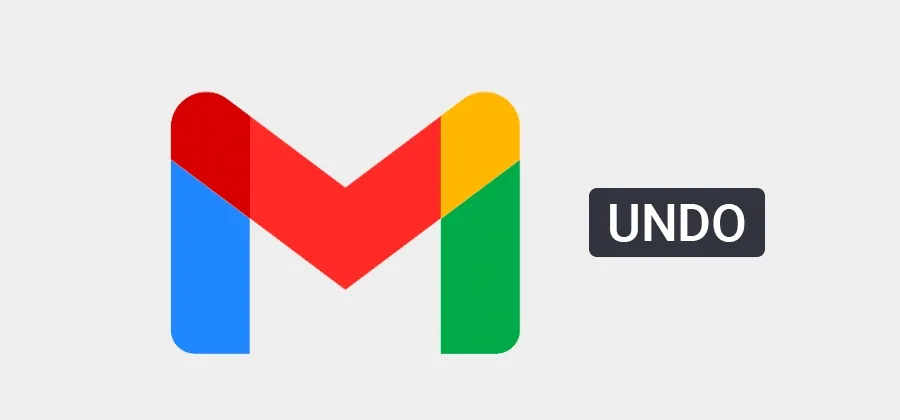


No comments:
Post a Comment